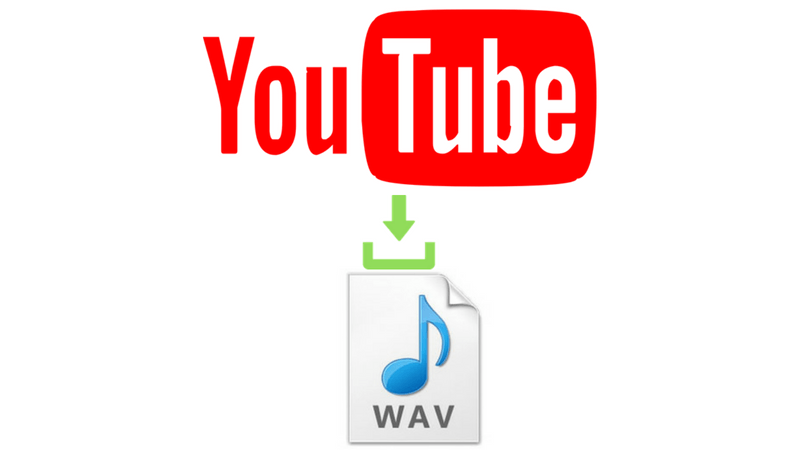If you like and miss the powerful vibrations associated with incoming calls from old feature phones, we’ll teach you how to make a strong notification for incoming calls by activating the led flash notification on your Android phone. Because most smartphones presently lack enough vibrations, call and SMS flash notifications might serve as excellent alternatives. Flash alerts are also significant from an accessibility standpoint, which is why several Android ROM builders and OEMs (original equipment manufacturers) have built this feature into the operating system. We’ll go through how to set up and utilise the led flash notification on your Android phone in detail.
Using the Phone Settings to enable the LED Flash Notification
The led flash notification is built-in natively into the operating system on most phones with custom UIs (e.g., Samsung, Xiaomi). Going to Settings >> Accessibility is a frequent way to find this item. A setting named Flash Notification / Flash Alerts may be found there. You may quickly activate flash notifications on calls and SMS by selecting that option. Regardless of the brand and model of your phone, the Accessibility option is where you should look for call flash notifications first.
On a Samsung handset, the operation is performed.
- Step 1: Select Accessibility from the Settings menu.
- Step 2: Select Flash Notification from the Accessibility menu.
- Step 3: Select OK to enable the LED flash alerts.
On a Xiaomi smartphone, the steps are somewhat different. Go to Settings >> System Apps >> Call Settings to change your call settings. Select the option for “Flash while ringing” under Call Settings. This will turn on a flash notification light when a call comes in.
- Step 1: Select System applications from the Settings menu.
- Step 2: Select Call Settings from the System applications menu.
- Step 3: Select Incoming Call Settings from the Call Settings menu.
- Step 4: Select Flash while Ringing from the incoming call settings.
If you can’t find the led flash notification setting in Settings, try searching in the Settings app again. This option is usually labelled as flash notifications or flash alerts. If you search for these terms, you’ll see the precise choices where the setting is displayed. The setting will appear in the results if it is enabled on your phone. After that, you may go ahead and turn on this function on your phone.
1. Flash Alerts 2
MegaWave Software’s Flash Alerts 2 is one of the most popular and most downloaded programmes on our list. When your phone receives a call or a new text message, the light will flicker. The blinking frequency of the led flash notification may be controlled and changed. On the Pro edition of the app, status bar notifications generate flash alerts. The Pro edition of the app also has Do Not Disturb options, and the flash notification may be activated or removed depending on the phone’s current condition (ring, vibrate, silent or interactive state).
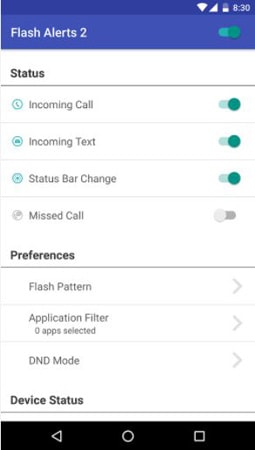
2. FineArtdroid’s Flash on Call and SMS
This programme offers call and SMS flash alerts, as well as the ability to build up multicolour led flash notifications. With a simple tap, the flash may be switched on or off. The number of flashes per message can be customised by the user to meet his or her own needs. The app is highly optimised, using very little energy and requiring very little storage space. The number of flashes per message, as well as the blinking frequency, may be adjusted to meet the demands of the user.
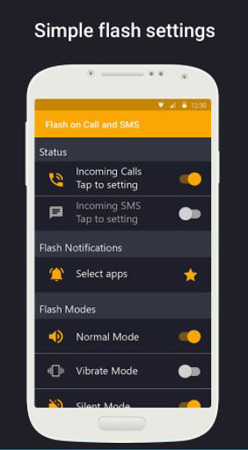
3. On-Call Flash (SMS Alerts)
When the smartphone is ringing or a new SMS or MMS arrives, this software gives completely customised camera flash notifications. The free programme allows users to set the number of flashes and their speed for every incoming phone call and text. The phone’s modes may be used to adjust the led flash notifications (Normal, Vibrate and Silent modes). The software is incredibly lightweight, and it features a power saver mode to extend the life of the device’s battery in an emergency.
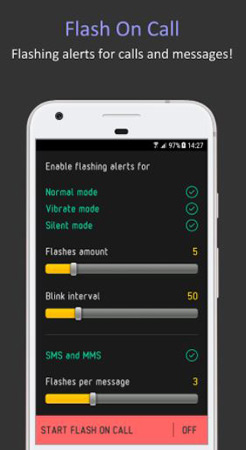
4. OnCallFlash (Call and App)
This programme allows the user to produce led flash alerts using any side of the device’s led flash. For flash notifications, you can utilise the front, rear, or both flashes. This app’s extensive range of options allows the user to create custom notifications for any circumstance. For the calls, you may specify the time for each flash, the interval between two flashes, and the maximum flash duration. Missed calls and unread SMS messages can both trigger flash notifications. The flash alerts may be set up to react to events from other third-party apps (comments, likes etc.,). The led flash notification, like the other applications, may be used in quiet, vibration, or standard mode on your device.
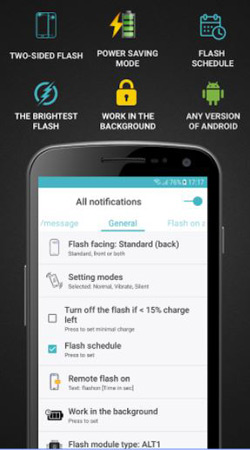
5. Flash On Call and SMS
This programme has a cool function that allows you to initiate a remote flash by sending an SMS to your phone. Send an SMS with the text “flash on 30” if you can’t find your phone (30 being the number of seconds the flash should be turned on, you can customise this number). The flash is activated for the duration chosen. This energy saver features a flashmob mode so you can use your camera flashes to express your support at large events like sporting events and concerts.
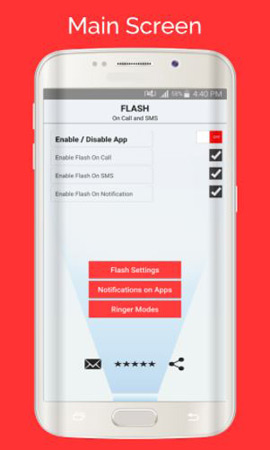
Conclusion
In situations when you need to keep your phone on mute, LED flash notifications are a useful method to receive calls. This function is also crucial in terms of accessibility, as those with hearing impairments can use the call flash alerts and receive calls. When your phone is in quiet mode, this small Android notification trick might help you find it: an incoming call will trigger a flash notification, making your phone visible. Users who miss the powerful vibrations of early feature phones will be satisfied by these flash warnings.